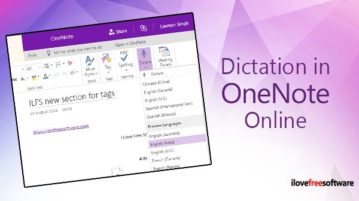
How to Use Dictation in OneNote Online?
This tutorial explains how to use dictation in OneNote Online. You can activate dictation in just one click and use any of the 5 languages for dictation.
→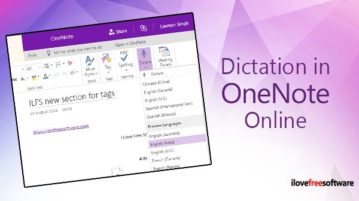
This tutorial explains how to use dictation in OneNote Online. You can activate dictation in just one click and use any of the 5 languages for dictation.
→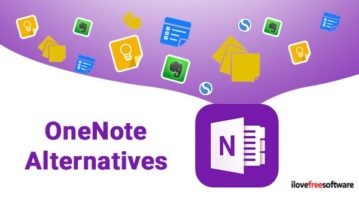
Here are 5 free online OneNote alternatives. You can check version history of note, add attachments, highlight text, add labels, set reminder, etc.
→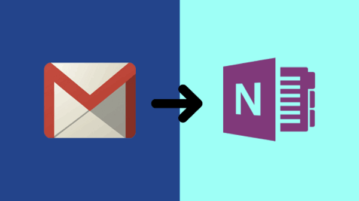
This tutorial will explain how to save Gmail emails to OneNote. You can save any email you want from Gmail inbox to OneNote without much effort.
→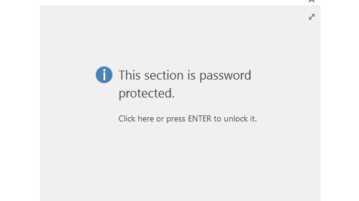
This tutorial explains how to add password protection to OneNote sections to secure notes. This can be done using the built-in feature of OneNote.
→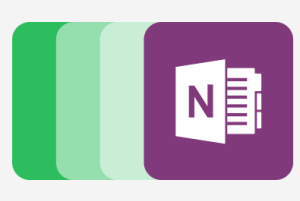
OneNote Importer tool (by Microsoft) is handy to import Evernote Notebooks to OneNote. Only 5 steps will import Evernote Notebooks and notes to OneNote.
→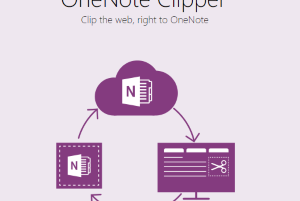
OneNote Clipper is a free Chrome extension to save webpages to OneNote. You can also capture the full webpage or a region to save to your OneNote account.
→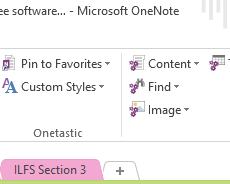
Onetastic is a free add in for OneNote to add image editing, additional text styles, and lot of other features to OneNote.
→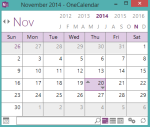
This tutorial explains how to see notes of OneNote Notebooks on a calendar. See the notebooks on a calendar, based on the date on which they were created.
→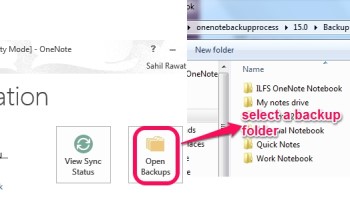
This tutorial explains how can you restore OneNote from backup.
→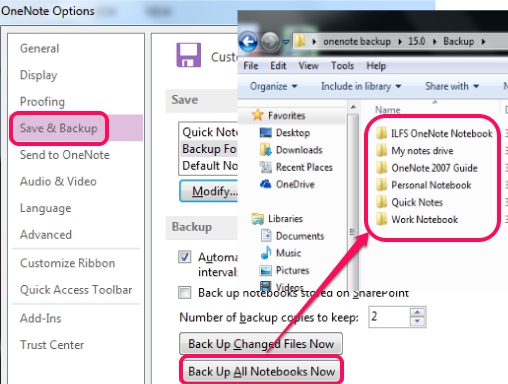
OneNote provides an inbuid feature that lets you backup your OneNote notebooks manually as well as automatically. Find out more here!
→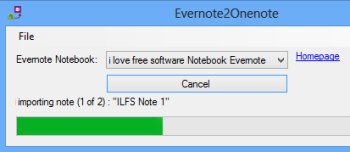
Evernote2Onenote tool is a handy tool to transfer Evernote to OneNote free. You can choose any notebook to import from Evernote to OneNote.
→