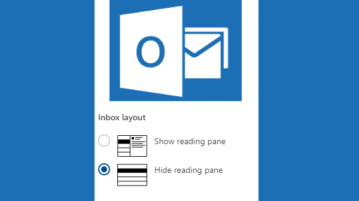
How To Disable Reading Pane In Microsoft Outlook.com
This tutorial explains how to disable reading pane in Microsoft Outlook.com. You can enable or disable reading pane or preview pane easily using Settings.
→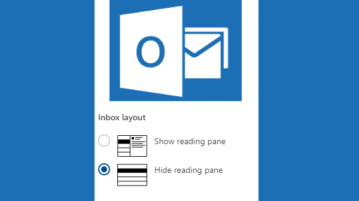
This tutorial explains how to disable reading pane in Microsoft Outlook.com. You can enable or disable reading pane or preview pane easily using Settings.
→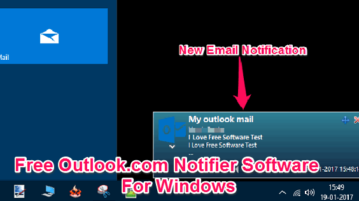
Here are best free Outlook.com notifier software. These software check your Outlook.com account and notify via desktop notification, show sender, subject
→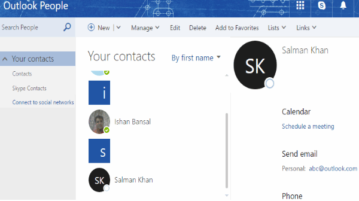
This tutorial is all about how to use Outlook People web app to add contacts, create contact list, remove duplicate contacts, restore deleted contacts, etc.
→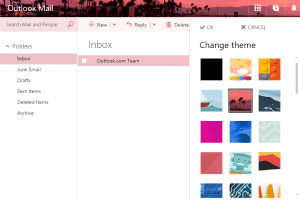
This tutorial explains how to change theme in Outlook.com. Microsoft has added more than a dozen new themes that you can apply on your Outlook.com account.
→
Here are 7 Free Email services that provide unlimited size mailbox. Send as many mails as you want, without worrying about mailbox getting full.
→This tutorial explains how to get username of your choice with Outlook.com. Choose a username with country specific version of Outlook.com
→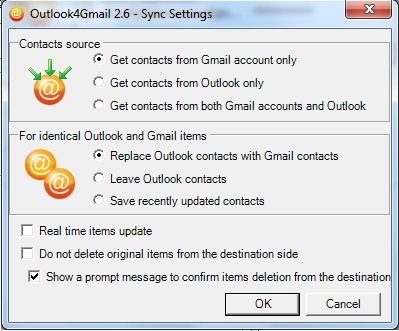
Outlook4Gmail is a free software to sync Gmail address book with Outlook Contact List. Download Outlook4Gmail free.
→
Capture.Net is a multifunctional free desktop enhancement software that can do a lot of useful things. Download Capture.Net Free.
→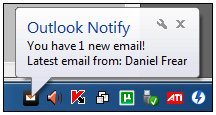
Outlook Notify is a free Outlook notifier that notifies you of any new email even when Outlook is not working. Download Outlook notify free.
→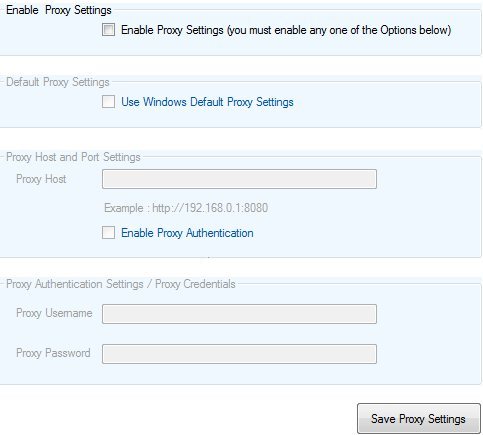
Contacts Sync is a free software to sync Outlook contacts with Gmail contacts. You can sync Outlook contacts with Gmail contacts, and also sync Gmail contacts with Outlook contacts.
→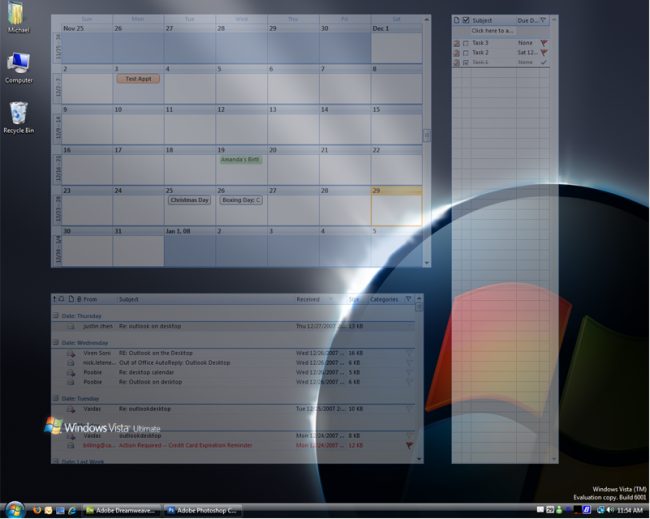
Paste Outlook Calendar on desktop and paste outlook inbox on desktop with Outlook on the Desktop. Download Outlook on the Desktop Free.
→