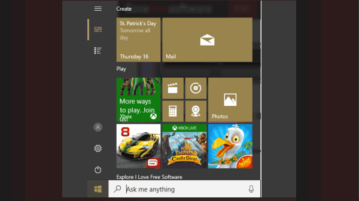
How To Hide Apps List In Windows 10 Start Menu
This tutorial explains how to hide Apps list in Windows 10 Start menu. When App list is hidden, then only live tiles section is visible in Start menu.
→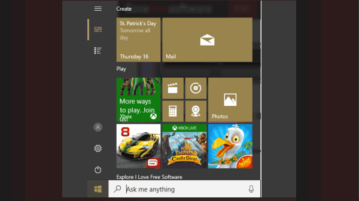
This tutorial explains how to hide Apps list in Windows 10 Start menu. When App list is hidden, then only live tiles section is visible in Start menu.
→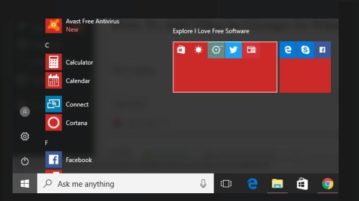
This tutorial covers how to add tiles in groups in Windows 10 Start menu. You can add multiple tiles in one group and create multiple groups of tiles.
→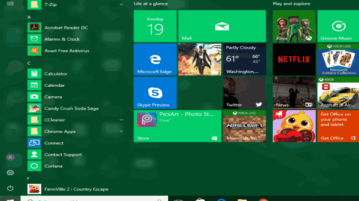
This tutorial explains how to disable Start menu and Taskbar color change in Windows 10. This is possible using Group Policy Editor and Registry Editor.
→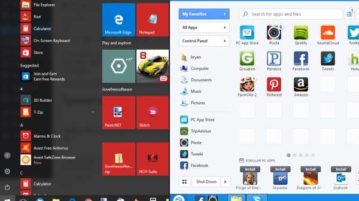
Here is how to use two different Start menus in Windows 10. You can use native Start menu of Windows 10 as well as other Start menu provided by software.
→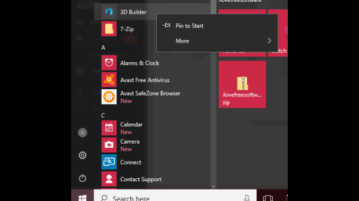
This tutorial explains how to disable uninstalling applications from Start menu in Windows 10. Option to Uninstall apps will be removed from Start Menu.
→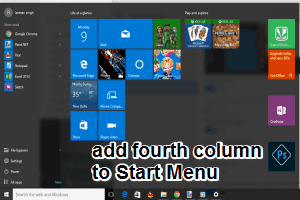
This tutorial explains how to add one more column to Windows 10 Start Menu. You can add more tiles (favorite programs) to Start Menu for quick access.
→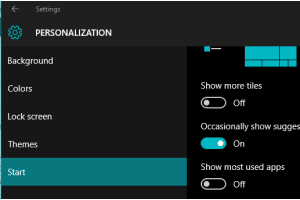
This tutorial explains how to hide most used programs from Start menu in Windows 10. There is a built-in option in Windows 10 to disable the most used section.
→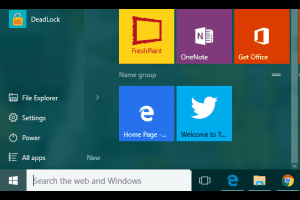
This tutorial explains how to pin websites to Windows 10 start menu using Microsoft Edge. The good thing is that it is possible with the built-in feature of Microsoft Edge.
→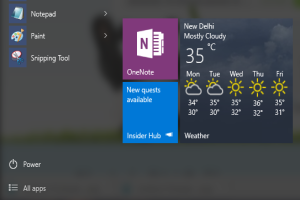
This blog-post explains how to choose locations to show in Start Menu in Windows 10. You can specify locations like File Explorer, Downloads, Network & more
→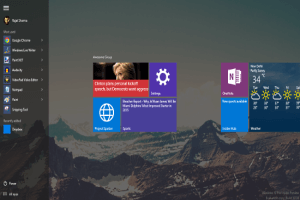
This blog-post throws some light on the 10 most exciting features of the Windows 10 Start Menu. This includes everything from live tiles to semantic zoom.
→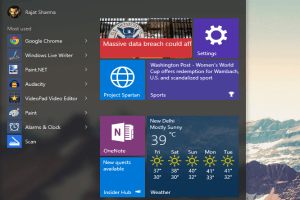
This write-up explains how to hide content suggestions from Start Menu in Windows 10. You can easily disable app & content recommendations for more privacy.
→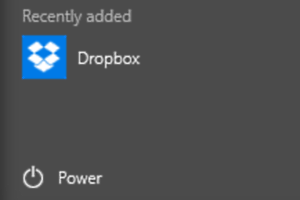
The blog-post details how to hide recently added apps from Start Menu in Windows 10. You can easily prevent recent apps from showing up in the Start Menu.
→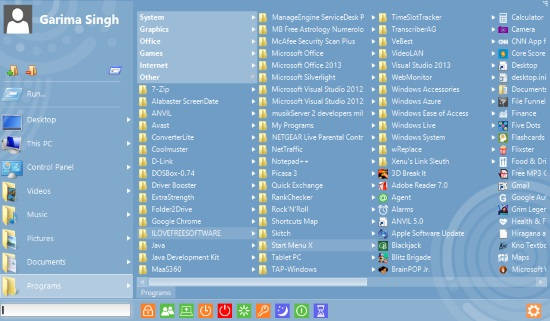
Start Menu X is a free software that lets you add Start Menu to Windows 8. It can launch even Modern apps and Programs, Documents
→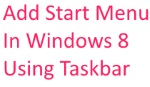
This tutorial helps you to add Start Menu in Windows 8 using Taskbar without installing any additional software.
→