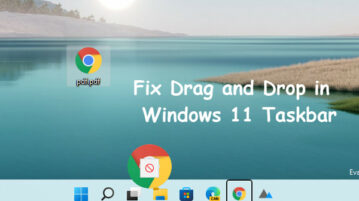
How to Enable Drag & Drop Support in Windows 11 Taskbar
Windows 11 Drag & Drop to the Taskbar fixes the missing “Drag & Drop to the Taskbar” support in Windows 11. It works with the new Windows 11
→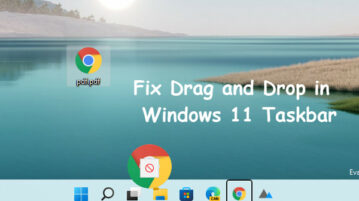
Windows 11 Drag & Drop to the Taskbar fixes the missing “Drag & Drop to the Taskbar” support in Windows 11. It works with the new Windows 11
→Here is a free to resize Taskbar and icons in Windows 11. Use it to change Taskbar icons size in one of the simplest ways
→See how to center Taskbar items, toggle small icons in Windows 10 in 1 click. Get the desktop enhancement utility here and customize taskbar
→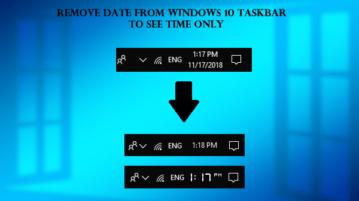
See how to remove date from Windows 10 taskbar to see time only. Use any method mentioned here and make Windows 10 clock show time only
→This tutorial explains how to center taskbar icons in Windows 10. You can use a free software and a manual method that I have covered on this tutorial. After that, you can easily align taskbar icons to center part in Windows 10.
→
This tutorial explains how to remove all taskbar pinned items together in Windows 10. You will be able to remove taskbar icons of pre-installed applications like File Explorer, Microsoft Edge as well as icons of programs pinned by you manually. You can do this using a free BAT file, known as “PinClean”.
→
Bins is a taskbar organizer for windows, which lets you create bins (group of icons) on your taskbar, which in turn makes your taskbar look neat and tidy.
→Windows Tray Icons Creator is a free software to create custom Windows tray icons.
→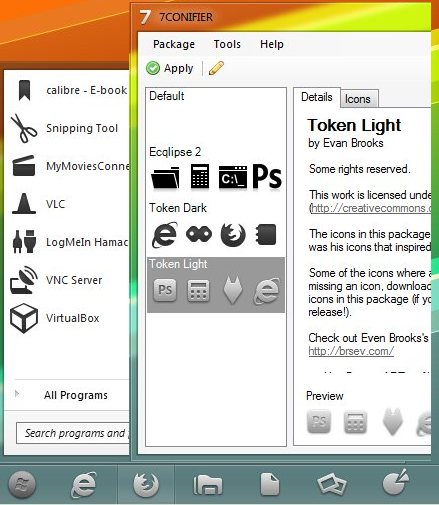
7Conifier is a free software to change taskbar icons of Windows 7. It comes with many icon styles that can be used to change Windows 7 taskbar icons.
→ObjectDock adds a nice Mac style taskbar to Windows. The taskbar displays your currently running programs in form of ikons, as well as Quick Launch ikons. When you mouse over an ikon, it is magnified.
→