
How To Change User Account Picture In Windows 10
This blog-post details how to change user account picture in Windows 10. You can either choose an existing picture, or use your PC’s webcam to click one.
→
This blog-post details how to change user account picture in Windows 10. You can either choose an existing picture, or use your PC’s webcam to click one.
→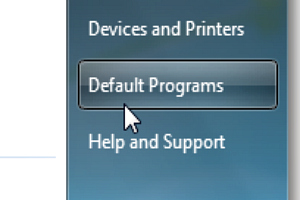
The blog-post explains how to reset default apps for common tasks in Windows 10. Use OS recommended apps used for handling regular tasks (e.g. web browsing)
→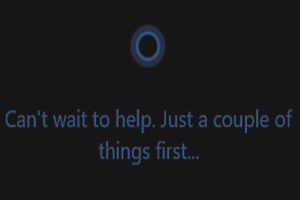
The blog-post explains how to delete information collected by Cortana in Windows 10. You can easily clear all the personal information gathered by Cortana.
→
This write-up explains how to disable apps from syncing info with devices in Windows 10. It can also be easily configured on a per-app basis, via Settings.
→
The blog-post explains how to configure proxy settings in Windows 10. You can either choose the automatic built-in settings, or configure them manually.
→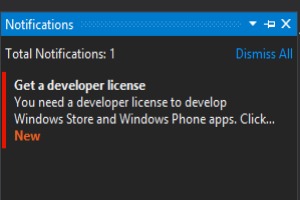
The blog-post explains how to generate notifications when enabling settings with shortcuts in Windows 10. You can have both audio and video alerts for them.
→
This blog-post details how to configure text to speech settings in Windows 10. You can choose from two standard voices, configure voice speed, and much more
→
The write-up details how to add a VPN connection in Windows 10. You can use Windows 10’s built in VPN functionality to connect to Virtual Private Networks.
→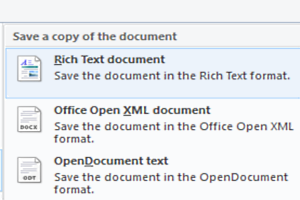
This blog-post explains how to enable underlines for keyboard shortcuts in Windows 10. These can be used to better discover keyboard shortcuts in programs.
→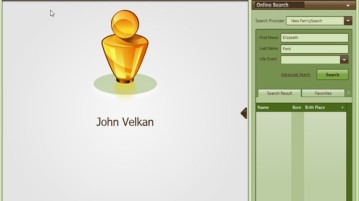
Here’s a list of 5 genealogy software for Windows 10 which you can use to track down information on your family history and to create family trees.
→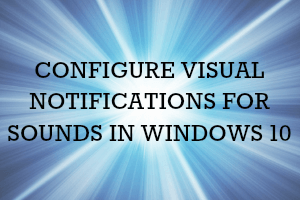
This article explains how to configure visual notifications for sounds in Windows 10. You can associate different visual notifications for the sound alerts.
→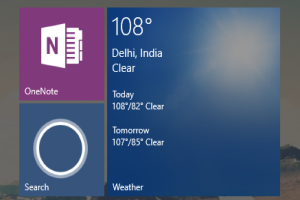
This blog-post details how to automatically enable Tablet Mode at startup in Windows 10. You can easily have the Tablet Mode enabled by default at startup.
→
The blog-post explains how to use Alt+Tab to switch between applications across desktops in Windows 10. You can enable this via the modern UI Settings app.
→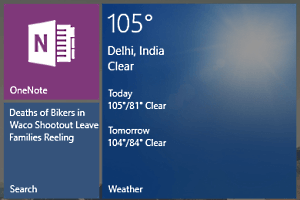
This blog-post explains how to make Start Menu full-screen in Windows 10. This can be done via the modern Settings app, and allows for more personalization.
→