
Use Wi-Fi Sense To Connect To Wi-Fi Hotspots In Windows 10
This write-up details how to use Wi-Fi sense to connect to Wi-Fi hotspots in Windows 10. You can also share the Wi-Fi connection details with your contacts.
→
This write-up details how to use Wi-Fi sense to connect to Wi-Fi hotspots in Windows 10. You can also share the Wi-Fi connection details with your contacts.
→
The blog-post explains how to improve speech recognition with non-native accents in Windows 10. However, at this time, only English (U.S.) is supported.
→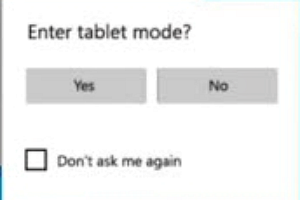
The blog-post details how to enable Tablet Mode in Windows 10. Although primarily intended for touch-input devices, it can be used with regular PCs as well.
→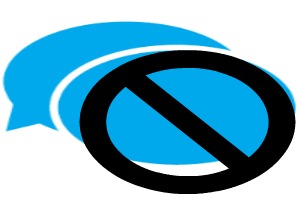
This write-up explains how to disable messaging access by apps in Windows 10. You can easily prevent some or all apps from accessing messages in Windows 10.
→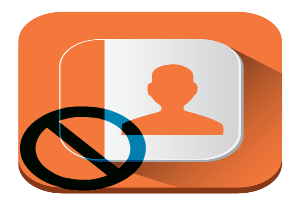
This write-up explains how to disable contacts access by apps in Windows 10. You can easily disable some or all apps from accessing your Windows 10 contacts
→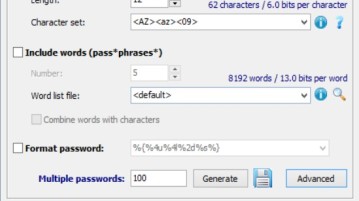
Here’s a list of 5 password generator software for Windows 10 which you can use to generate super secure passwords when registering online accounts.
→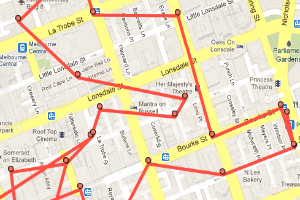
This tutorial explains how to delete location history in Windows 10. This clears off location information recorded by various apps & services on the device.
→
This blog-post details how to turn on narrator in Windows 10. It reads aloud all the on-screen elements (menus, text etc.), & can be enabled in Settings app
→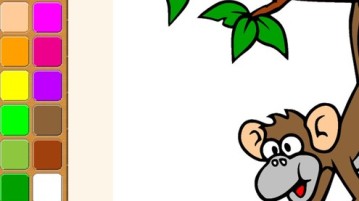
Here’s a list of 5 coloring book software for Windows 10 which you can use to have your kids have fun coloring pages on Windows 10 powered tablets and PCs.
→
The write-up details how to disable Wi-Fi, Bluetooth access by apps in Windows 10. This can be done via Settings app, and can be configured per-app as well.
→
The write-up explains how to disable calendar access by apps in Windows 10. You can disable calendar access through the Privacy sub-module of Settings app.
→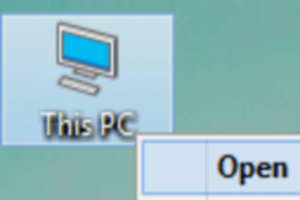
The tutorial explains how to open File Explorer to This PC in Windows 10. You can easily set File Explorer to open with This PC, instead of Quick Access.
→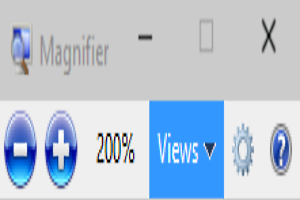
The tutorial details how to turn on magnifier in Windows 10. You can do so via the modern Settings app, and also use options like tracking, color inversion.
→
Here’s a list of 5 planetarium software for Windows 10 which you can use to explore the nigh sky and learn about the stars around us.
→