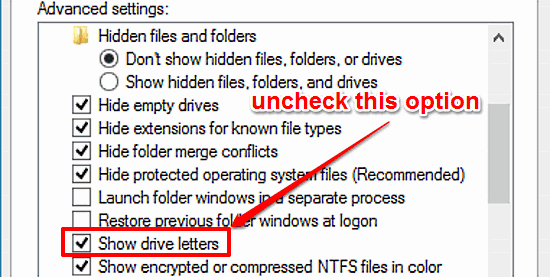
How To Hide Drive Letters In Windows 10?
This tutorial details how to hide drive letters in Windows 10. You can easily disable drive letters from showing up with drive listing in Windows Explorer.
→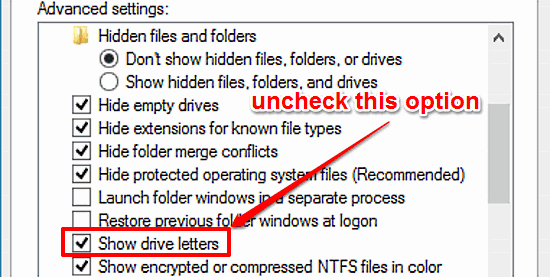
This tutorial details how to hide drive letters in Windows 10. You can easily disable drive letters from showing up with drive listing in Windows Explorer.
→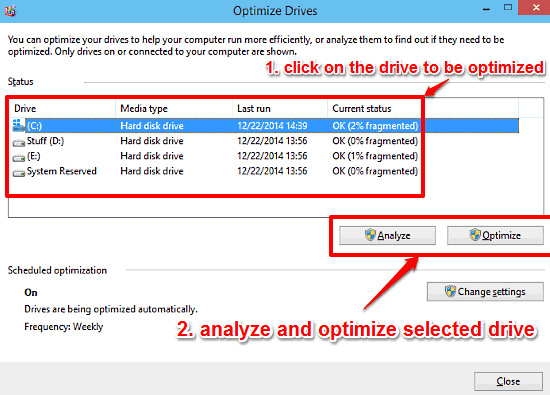
This tutorial explains how to manually optimize disk drives in Windows 10. You can use the built in drive optimization utility to analyze & optimize drives.
→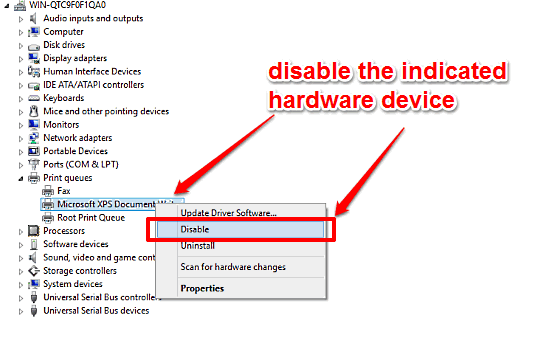
This tutorial details how to disable a hardware device in Windows 10. You can easily disable the hardware devices temporarily, for troubleshooting purposes.
→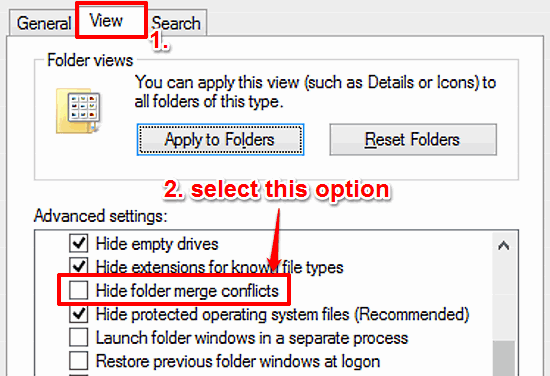
This tutorial explains how to hide warning prompt when merging contents of identically named folders in Windows 10. You can disable it via Folder Options.
→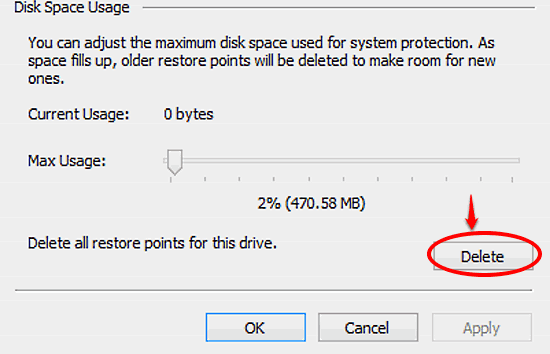
This tutorial explains how to delete all system restore points for a disk partition in Windows 10. This is helpful for making space for newer restore points
→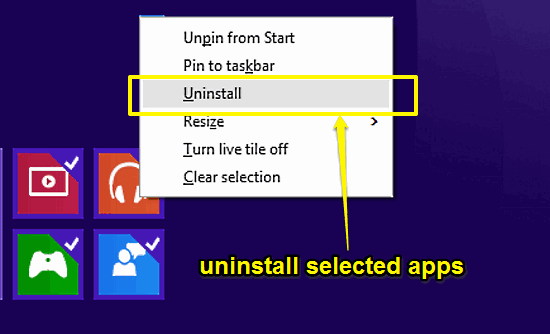
This tutorial details how to uninstall multiple Modern Apps at once in Windows 10. You can bulk uninstall Modern Apps from Start Screen, or the Apps View.
→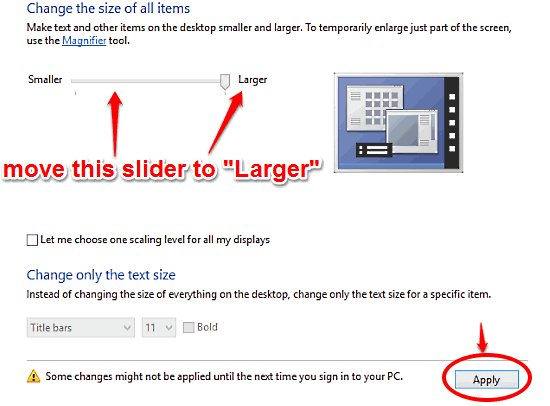
This tutorial details how to increase the size of UI elements in Windows 10. You can increase the size of all UI elements like menus, taskbar, windows etc.
→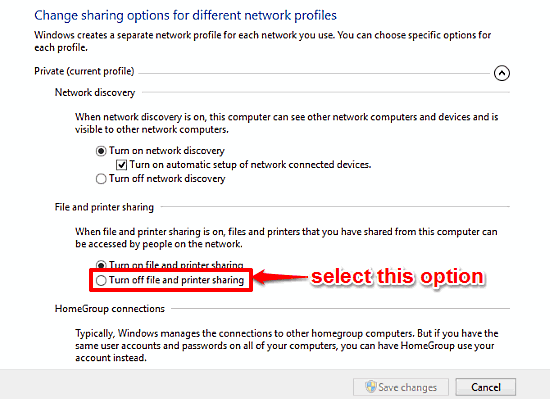
This tutorial describes how to disable File and Printer sharing on a Network in Windows 10. You can disable it for both private and public network profiles.
→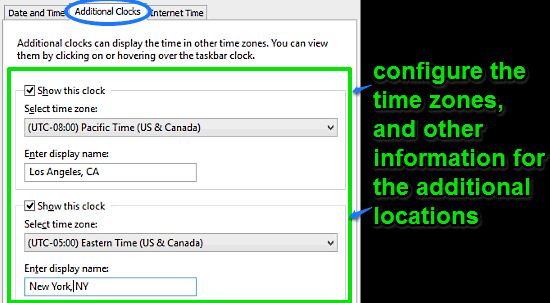
This tutorial details how to show additional clocks in time and date System Tray pop-up in Windows 10. Two more clocks can be shown, for knowing World time.
→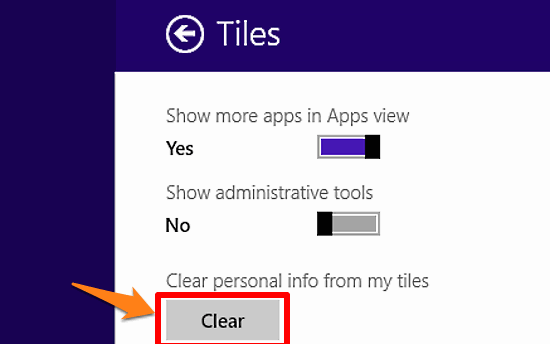
This tutorial explains how to clear personal information from Live Tiles in Windows 10. You can clear the information shown on live tiles and reset them.
→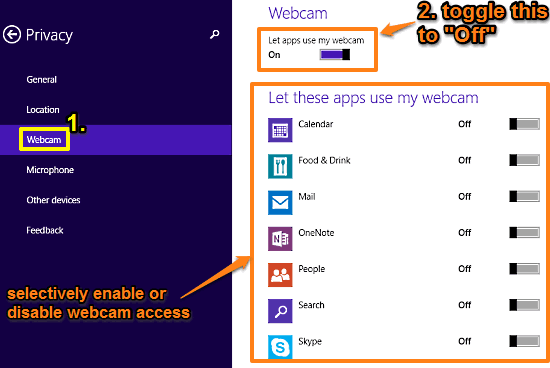
This tutorial explains how to disable Webcam access for Modern Apps in Windows 10. You can also enable/disable Webcam access for apps on a selective basis.
→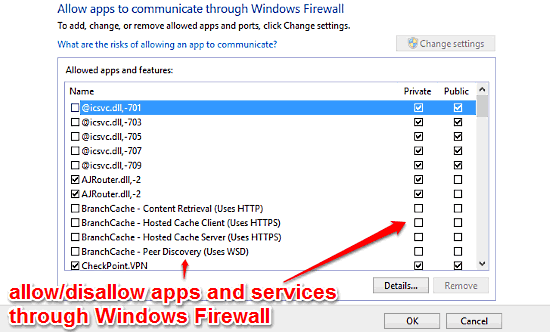
This tutorial describes how to selectively allow services and apps through Windows Firewall in Windows 10. You can also add custom apps to exclusion list.
→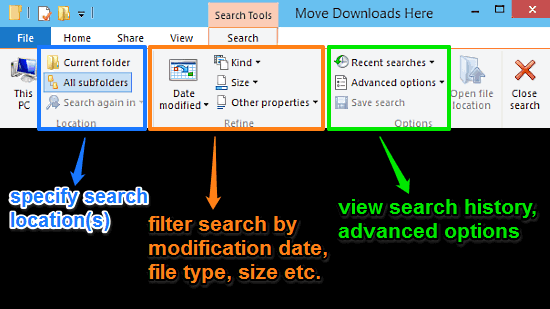
This tutorial explains everything about the built-in Windows 10 search functionality. You can use options on Search tab of Ribbon Menu for advanced searches
→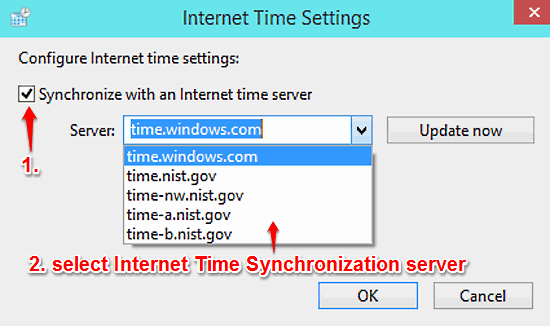
This tutorial details how to synchronize Computer time with Internet Time Servers in Windows 10. You can choose from a number of synchronization servers.
→