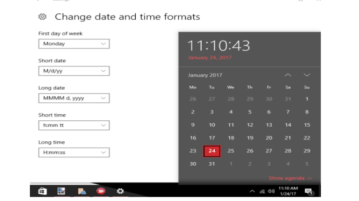
Change Date and Time Formats for System Tray Clock and Calendar In Windows 10
Here is how to change Date and Time display format for system tray clock and calendar in Windows 10. Change formats for short/long date and short/long time.
→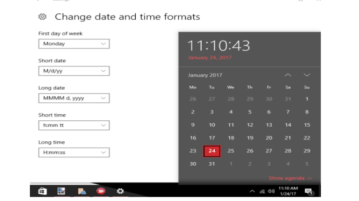
Here is how to change Date and Time display format for system tray clock and calendar in Windows 10. Change formats for short/long date and short/long time.
→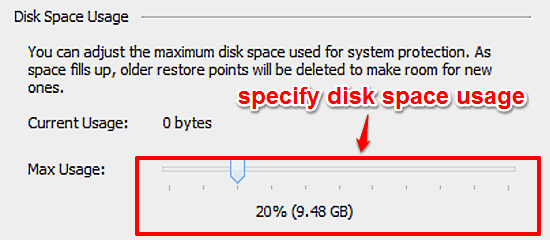
This tutorial explains how to specify disk space to be used for System Restore in Windows 10. You can specify the disk space utilization for each partition.
→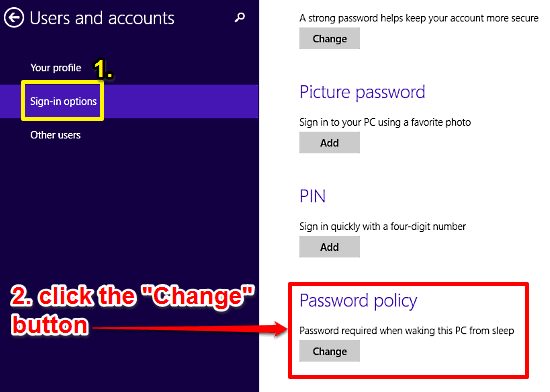
This tutorial explains how to disable password requirement for waking up PC in Windows 10. This can be especially useful for PCs with only a single user.
→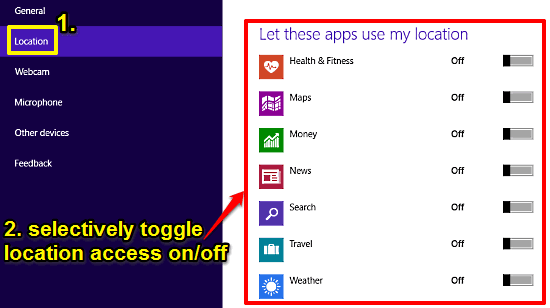
This tutorial explains how to selectively manage location access for modern apps in Windows 10. You can enable or disable location access on per app basis.
→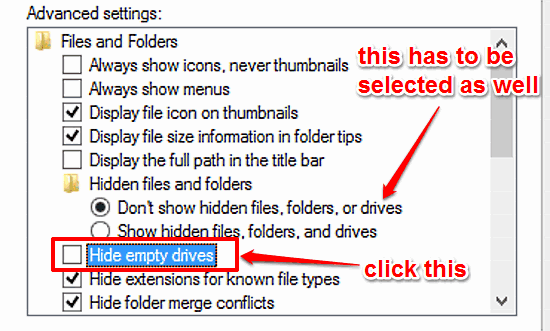
This tutorial explains how to hide empty removable disk drives in Windows 10. With this option enabled, removable disk drives that are unused don’t show up.
→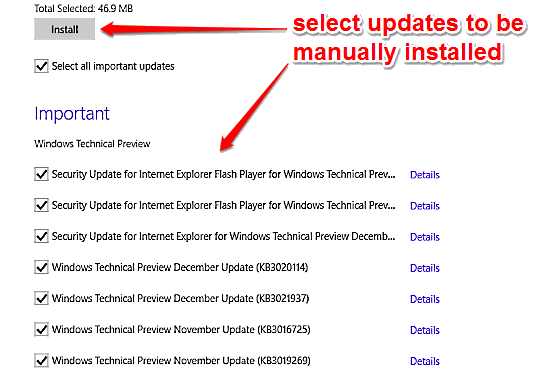
This tutorial details how to view and manually install Operating System updates in Windows 10. You can selectively choose which updates will be installed.
→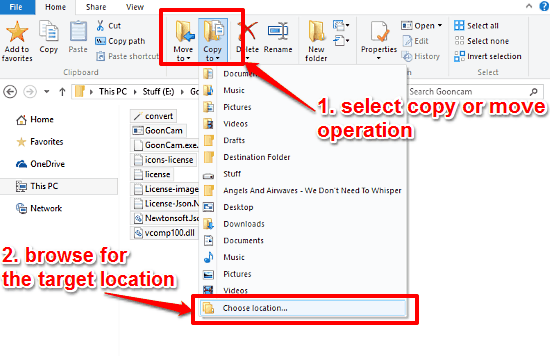
This tutorial describes how to quickly copy or move files and folders to any location in Windows 10. You don’t even need to navigate to the target location.
→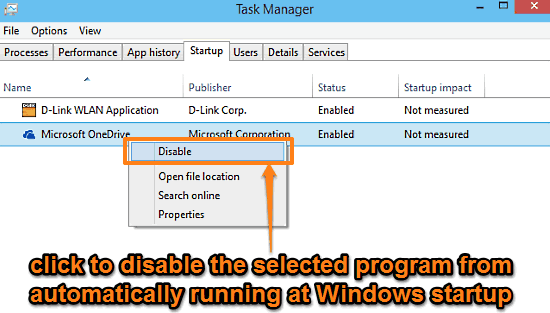
This tutorial describes how to disable startup programs in Windows 10. You can disable startup programs from the Windows task manager to improve performance
→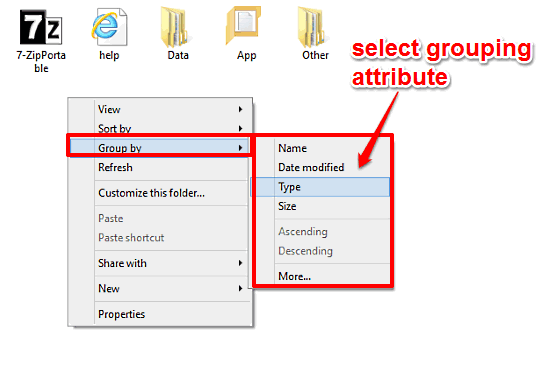
This tutorial details how to group files and folders by different attributes in Windows 10. This can be extremely helpful in managing and organizing files.
→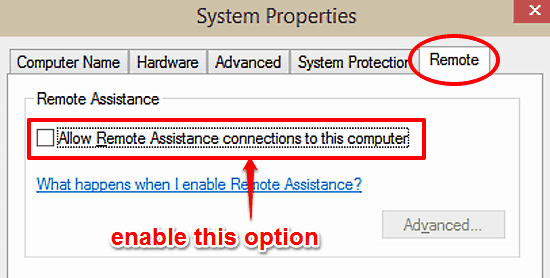
This tutorial details how to turn on Remote Assistance feature in Windows 10. This feature lets a trusted user help in setting up your PC over the Internet.
→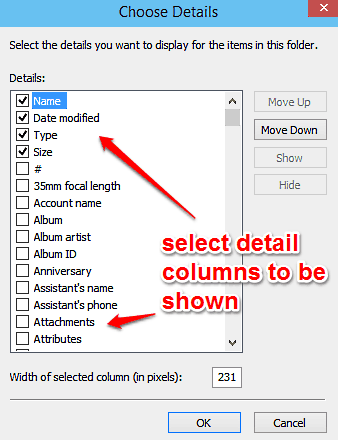
This tutorial details how to select columns to be shown in Details view of Windows Explorer in Windows 10. You can select from a wide variety of details.
→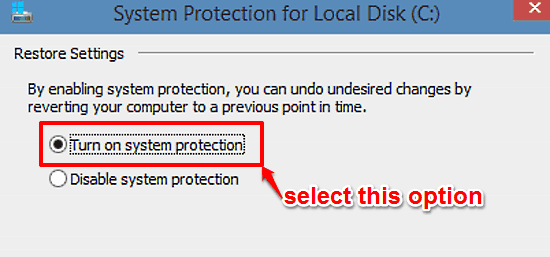
This tutorial explains how to turn on System Restore for individual disk partitions in Windows 10. You can enable System Restore for non-system partitions.
→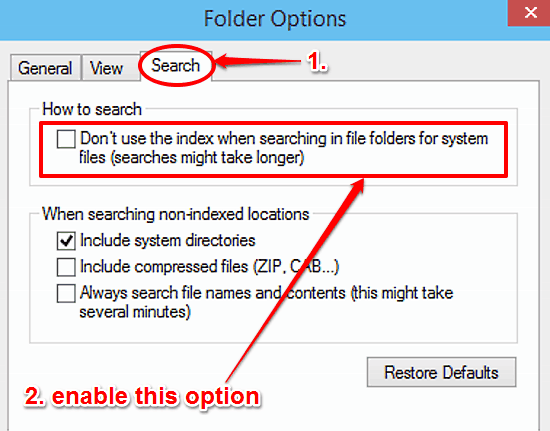
This tutorial details how to search for system files without using Search Index in Windows 10. You can easily disable this option via the Folder Options.
→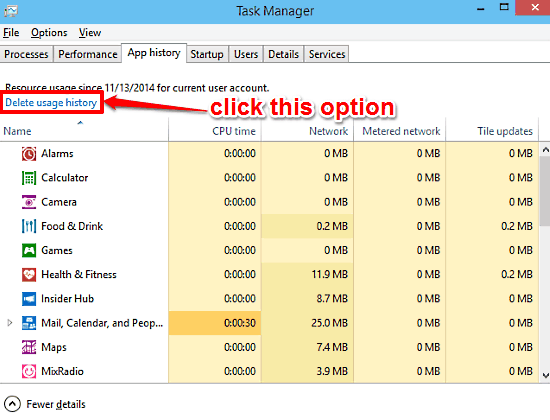
This tutorial explains how to delete resource usage history of modern apps in Windows 10. You can purge resource history details in Windows Task Manager.
→