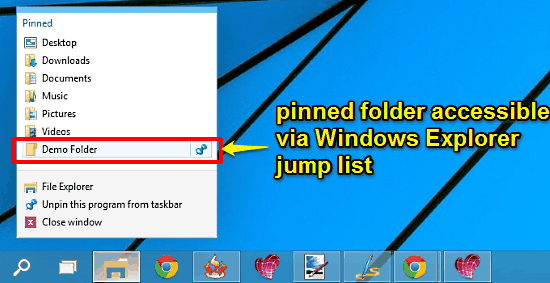
Quickly Access Any Folder From Windows Explorer Jump List In Windows 10
This tutorial describes how to quickly access any folder from Windows Explorer Jump List in Windows 10. This can be achieved by pinning the folder to Home.
→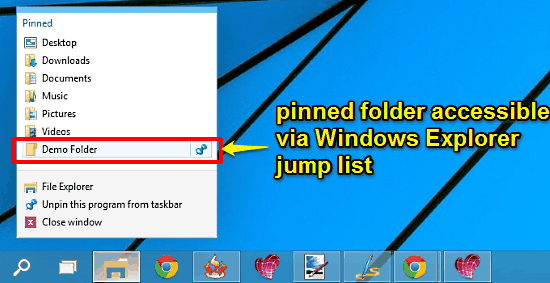
This tutorial describes how to quickly access any folder from Windows Explorer Jump List in Windows 10. This can be achieved by pinning the folder to Home.
→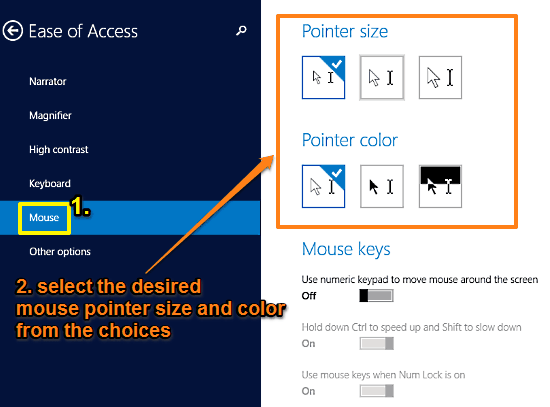
This tutorial explains how to change the size and color of mouse pointer in Windows 10. Both size & color can be chosen from their three individual presets.
→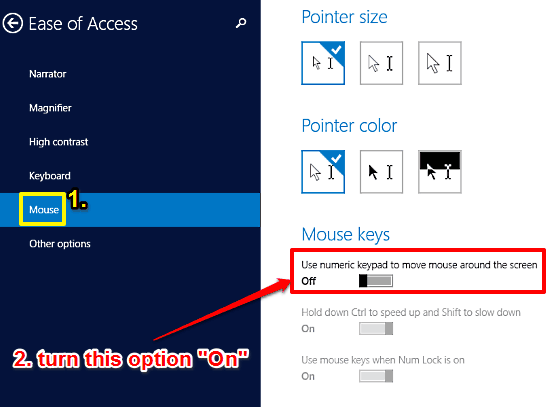
This tutorial details how to use numeric keys to move mouse cursor on screen in Windows 10. You can also control the cursor speed via Ctrl and Shift keys.
→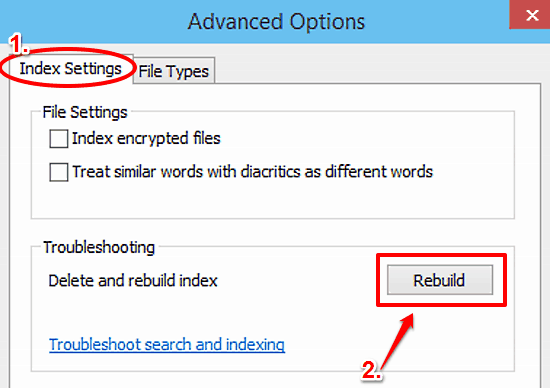
This tutorial details how to delete and rebuild search index in Windows 10. This can be of help when the index is corrupted, leading to incorrect results.
→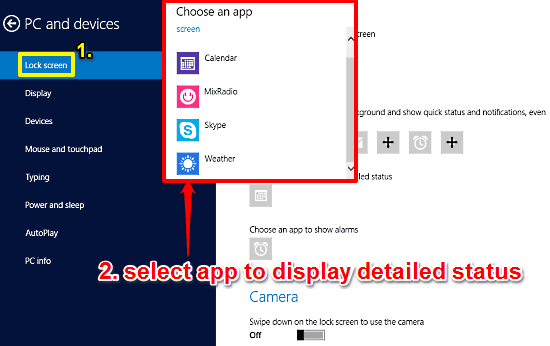
This tutorial details how to specify the app that can display detailed information on Lock Screen in Windows 10. You can choose one app to show more information
→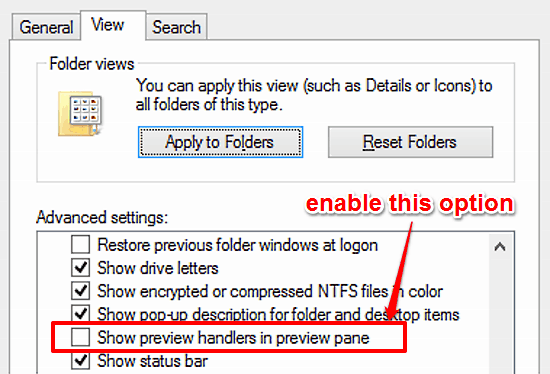
This tutorial explains how to view the contents of text based files in Preview Pane in Windows 10. You can preview the text contents of pdf, doc, txt, etc.
→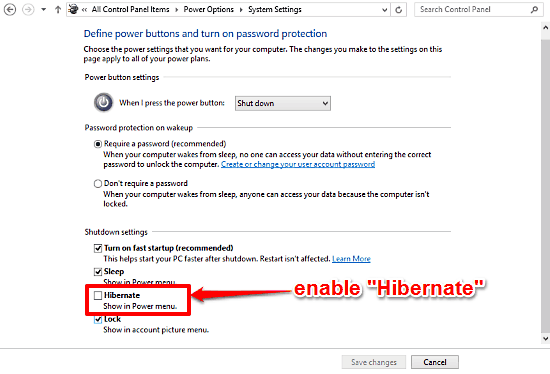
This tutorial details how to enable Hibernate mode in Windows 10. It lets you save all work to hard disk and shut down PC, and pick up from where you left.
→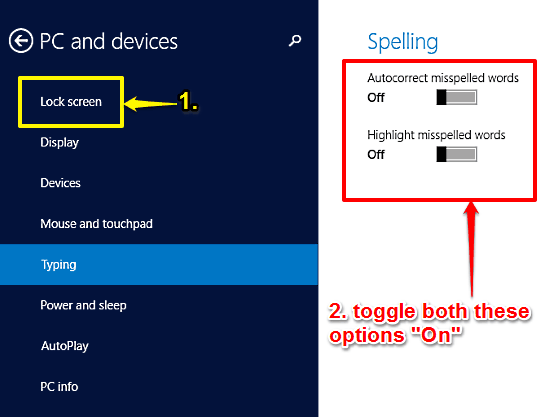
This tutorial details how to turn on automatic spell check and correct in Windows 10. The automatic spell check and correct can also highlight the typos.
→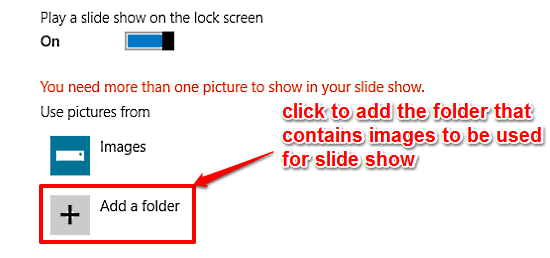
This tutorial describes how to play a Slide Show on Lock Screen in Windows 10. You can display all your favorite images as a slide show on the lock screen.
→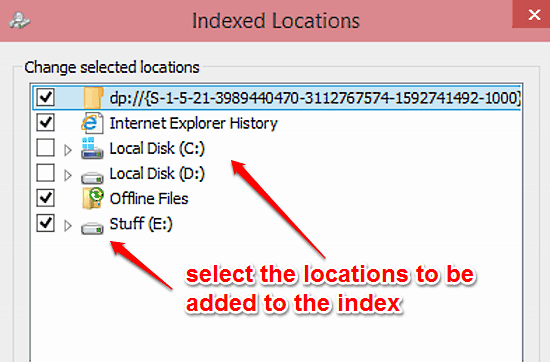
This tutorial details how to edit indexed locations in Windows 10. You can change the list of indexed locations in Windows 10 to speed up file searching.
→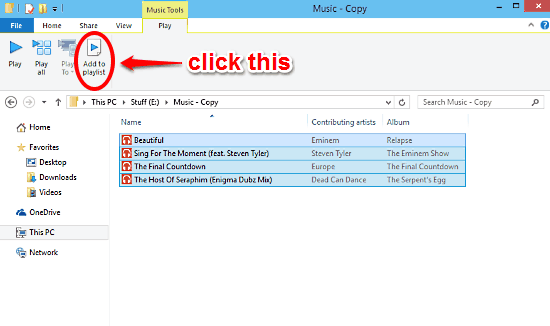
This tutorial details how to create a new music playlist directly from Windows Explorer in Windows 10. The created playlist automatically starts playback.
→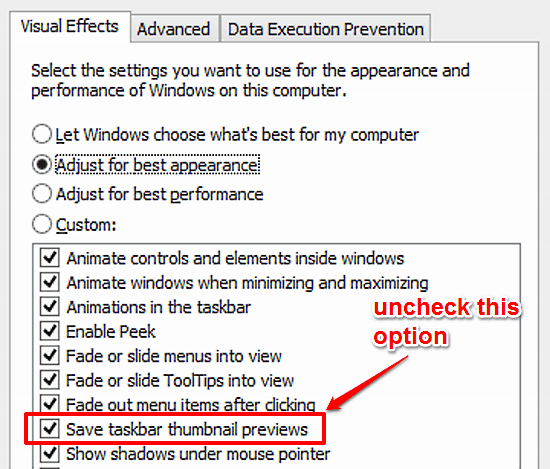
This tutorial details how to disable saving of Taskbar thumbnail previews in Windows 10. With this disabled, thumbnails are always generated in real-time.
→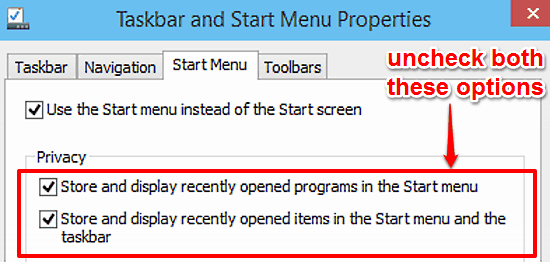
This tutorial details how to disable storing of recently accessed programs in Start Menu and Taskbar in Windows 10. It also deletes existing access logs.
→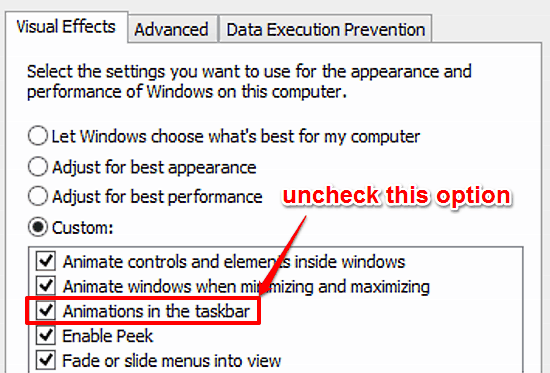
This tutorial describes how to disable Taskbar animations in Windows 10. This disables the transition effects in thumbnails when switching amongst programs.
→