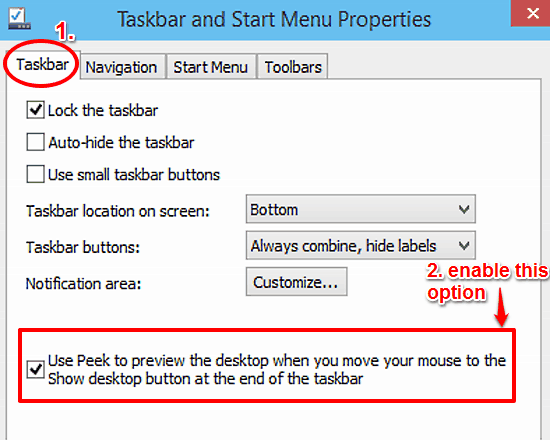
How To Enable Desktop Peek Preview In Windows 10?
This tutorial describes how to enable Desktop Peek Preview in Windows 10. You can use it to take a quick glance at the Desktop with a simple mouse gesture.
→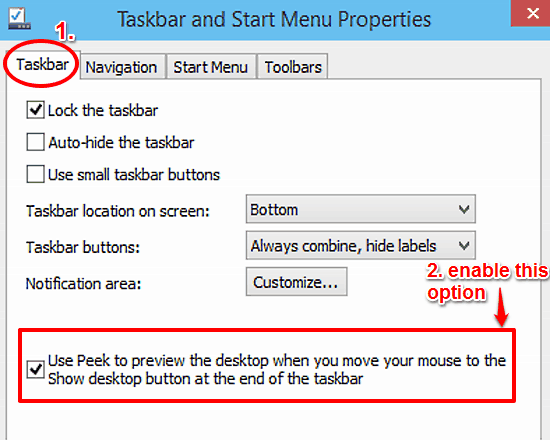
This tutorial describes how to enable Desktop Peek Preview in Windows 10. You can use it to take a quick glance at the Desktop with a simple mouse gesture.
→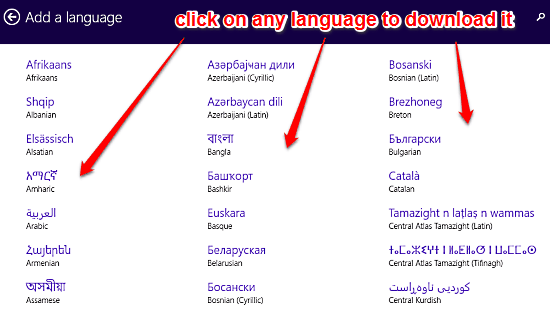
This tutorial details how to add a new language in Windows 10. You can use Windows 10 in a variety of languages after downloading them from update servers.
→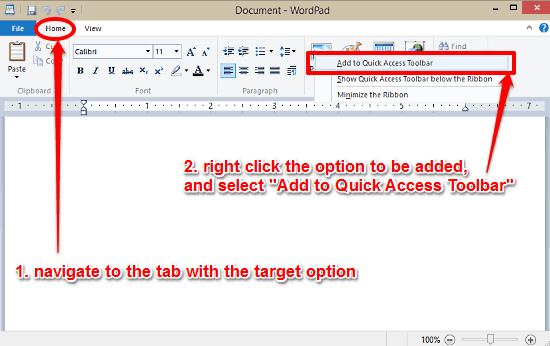
This tutorial details how to add Ribbon Menu options to Quick Access Toolbar in Windows 10. You can add nearly any Ribbon Menu item to Quick Access Toolbar.
→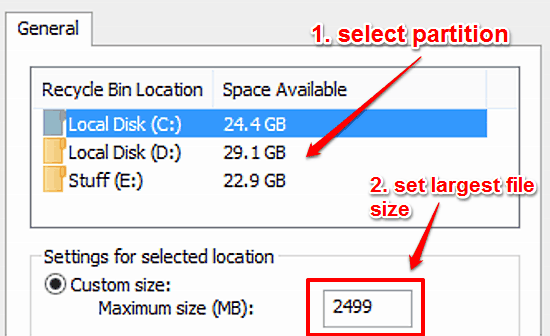
This tutorial details how to change the largest file size Recycle Bin can hold in Windows 10. You can change maximum file size for files from all partitions
→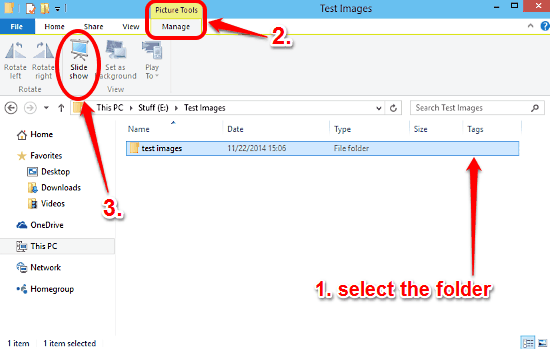
This tutorial explains how to view all images in a folder as a slideshow in Windows 10. This can come in really handy when viewing large number of images.
→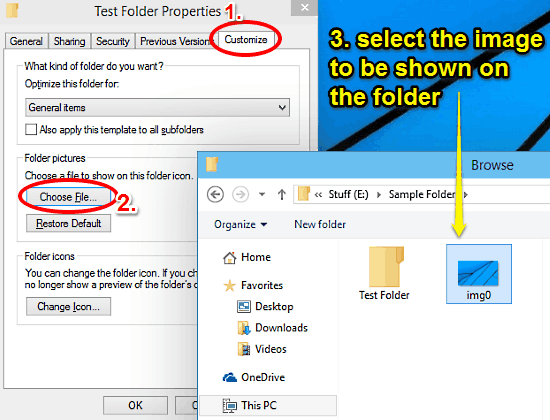
This tutorial details how to show any image on a folder in Windows 10. You can choose to have a custom image shown on almost any folder’s icon in Windows 10
→This tutorial explains how to change desktop icons in Windows 10. You can change major system icons (This PC, Recycle Bin etc.) via personalization section.
→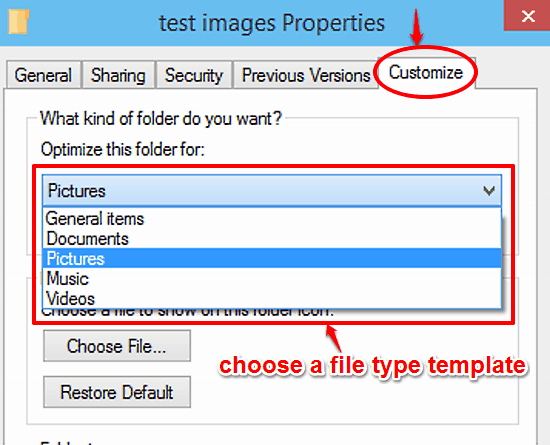
This tutorial details how to optimize a folder for a particular file type in Windows 10. You can apply one of the standard file type templates to folders.
→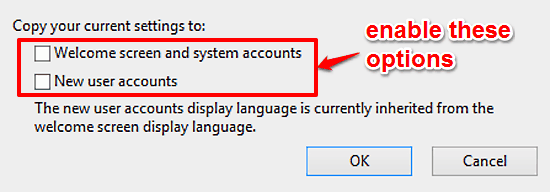
This tutorial details how to copy current Language and Region settings to new user accounts in Windows 10. This can save time when setting multiple accounts
→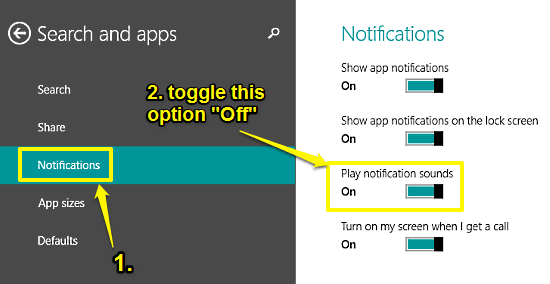
This tutorial details how to turn off notification sounds in Windows 10. You can turn off audible sounds accompanying the real-time desktop notifications.
→This tutorial describes how to change icon of any folder in Windows 10. You can set a custom icon for any folder to make it visually distinct from others.
→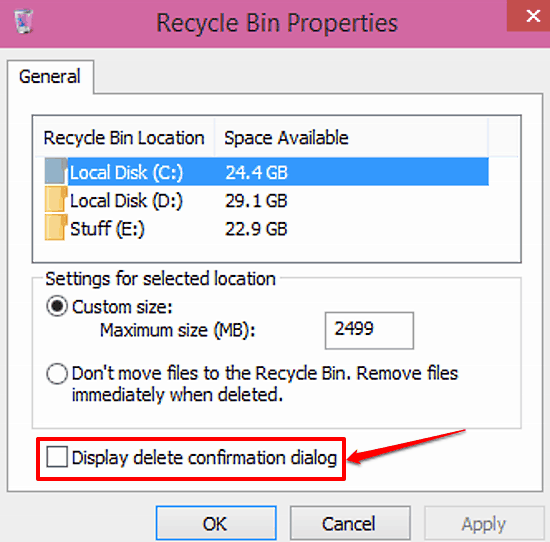
This tutorial details how to display confirmation prompt when moving files to Recycle Bin in Windows 10. This prevents files from being deleted by mistake.
→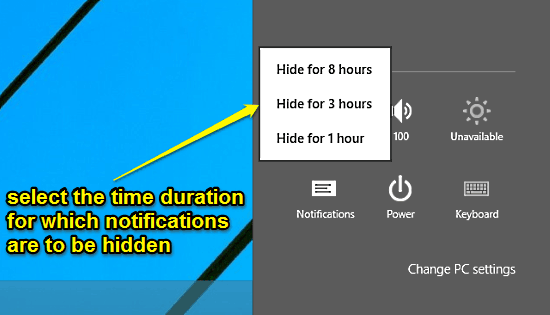
This tutorial explains how to hide notifications temporarily in Windows 10. The notifications can be hidden for a duration of 1 hour, 3 hours or 8 hours.
→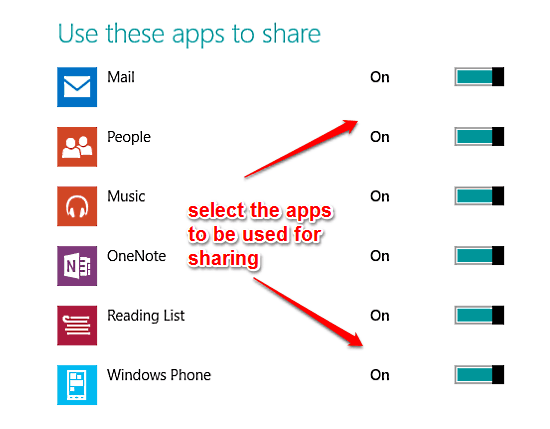
This tutorial details how to choose apps that can be used for sharing in Windows 10. You can enable sharing privileges for modern apps on a per app basis.
→