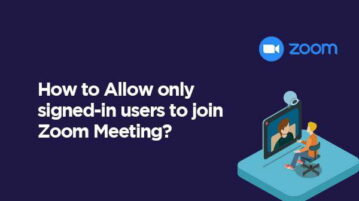
How to Allow only signed-in users to join Zoom Meeting?
In this article, you will read about how you can allow only signed-in users to join the Zoom meeting.
→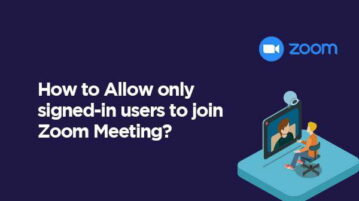
In this article, you will read about how you can allow only signed-in users to join the Zoom meeting.
→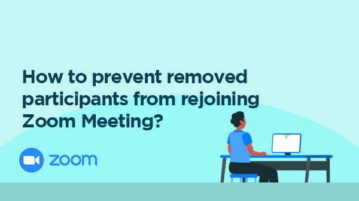
In this article, you will read about how you can prevent removed participants from rejoining Zoom Meeting.
→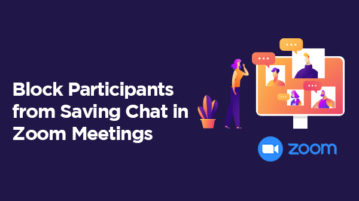
In this article, you will read about how you can block Zoom participants from Saving Chat in Zoom Meetings.
→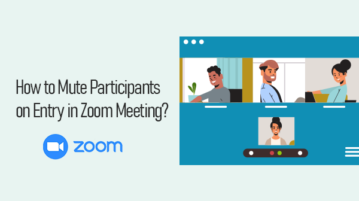
In this article, you will read about how you can mute Zoom Participants on Entry in the Zoom Meeting.
→
This article covers a free Chrome extension that brings Zoom like push to talk feature in Google Meet that can be a great help for group meetings.
→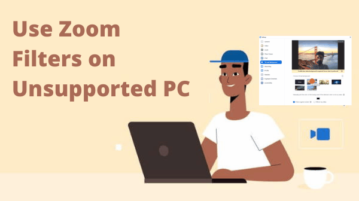
This article explains a simple method to apply filters on Zoom calls even if your PC isn’t supported. The method uses Snap Camera to get the job done.
→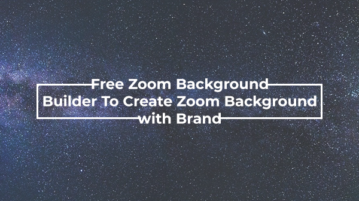
In this article, you will read about how you can add brand logo and customized imaged to the Zoom Background for Zoom Video Call.
→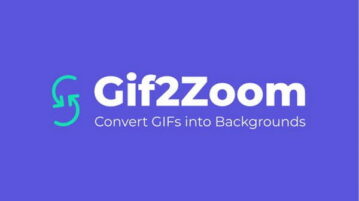
This article explains how to convert GIF to Zoom Background so that you can use the GIF as your background in Zoom meetings.
→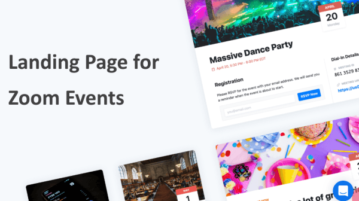
This article covers a free website to create landing page for Zoom events free with RSVP, tickets, user reminders, and more.
→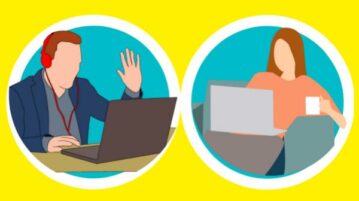
Here is free Chatroulette for Zoom to meet random people. Use the website to find new random people to talk to just like you find in Chatroullete
→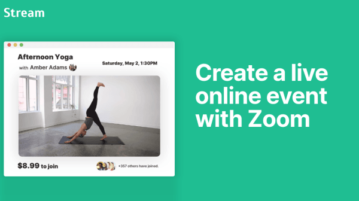
See how to create landing page for Zoom events. Use the simple and exciting website mentioned here to create virtual events and earn money by monetizing
→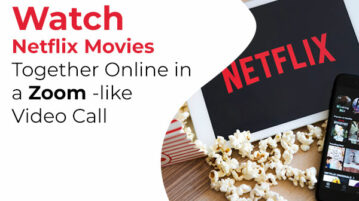
In this article, you will read about how you can watch Netflix movies together online in a Zoom-like video call.
→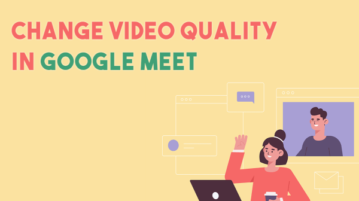
This article explains how to change video quality in Google Meet by changing the send and receive resolutions for webcam and video feed.
→
Here is a free website to get free community soured virtual backgrounds for Zoom. Use it to browse actual backgrounds that people are using, download them
→