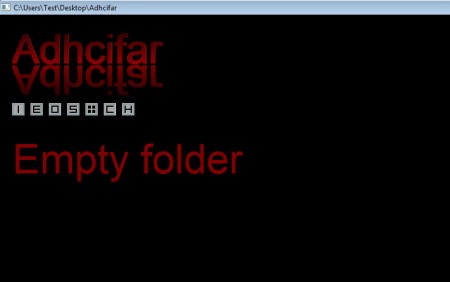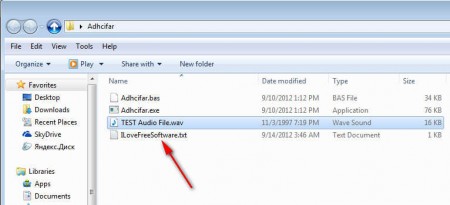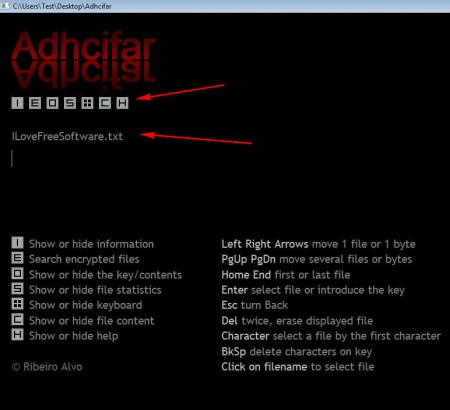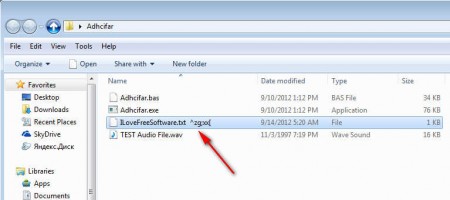Adhcifar is a very small, very lightweight and a very free file encryption application which you can use in order to protect important files and documents from being accessed by snoopy friends, colleagues or family. Sharing a computer is never easy, but now with Adhcifar you can encrypt data that you don’t want other people to see and that way make sure that your privacy is not intruded.
The first thing which you are gonna notice will probably be the fact that the application runs fully maximized, and you cannot turn it off, which is a bit odd. What’s even more confusing is that there’s no classic interface where you can click File and then Open to load files that you want encrypted or Encrypt button when you are ready to add encryption, you can’t even use your mouse everything is controlled with the keyboard. Some of the more interesting features found in Adhcifar would be:
- Protection and encryption of files and documents
- New innovative methods of encryption improves data safety
- Add passwords to files for more security
- Standalone and portable application – there’s no installation
Due to the peculiar user interface that Adhcifar has and the fact that you cannot completely rely on your mouse, it might take a bit of time to adjust to the way that things are done in this free file encryption software, but you don’t worry, the following few pointers should help you out.
Similar software: Klonsoft, Axcrypt, Clotho
How to protect and encrypt files with Adhcifar
First and most important step that you need to make would be to copy the files that you would like to encrypt inside the folder where the Adhcifar application is located:
Since there’s no open file dialog, files that you want encrypted are gonna be automatically detected, but they need to be placed in the same directory where Adhcifar application is located. If you are encrypting large files and a lot of them, it’s much simpler to copy Adhcifar app, but make that you select the .bas file which has the same name with the main application .exe.
As soon as Adhcifar opens up, you’ll be able to browse through the files which are placed in the folder. Use the right/left directional keys for that. It’s best that you first use your mouse to click on the H icon located right below the application name at the top. That will open up the help text where icons and keyboard controls are explained.
Click on the file name, that will open it up, enter password and hit Enter, that’s gonna encrypt the file. It should have a completely different extension from the one that it had before, see image above. To decypt the file, simply repeat the process and it will return back to normal.
Conclusion
Even though file encryption with the help of Adhcifar is a bit unusual, it does it’s job. Files are protected, the only drawback would be that you have to encrypt one file at a time, but if you only need to protect important documents and files, and you don’t have a lot of them, then this is the tool for you.